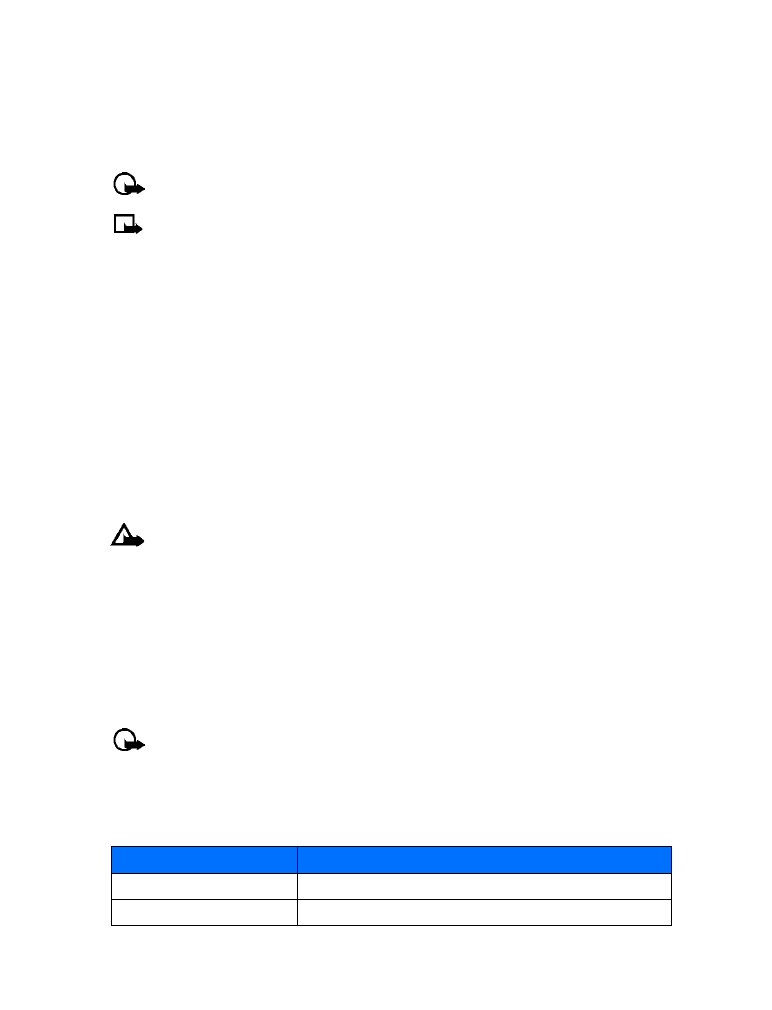
call timers
to track the amount of time you spend on each call. You can review
phone use by checking the phone’s call timers.
Important:
The actual time invoiced for calls by your service provider may vary,
depending upon network features, rounding-off for billing, and so forth.
ACCESS THE VARIOUS CALL TIMERS:
1
Press Menu 2-5 (Call log > Call timers).
2
Use the scroll up or the scroll down keys to move through these options:
Option
Description
Duration of last call
Displays elapsed time of the last call you made
Duration of received calls
Displays total time for all incoming calls

[ 27 ]
Call log
• TURN ON A CURRENT CALL TIMER
Your phone can display a call timer showing elapsed time of the current call. When the call is
completed, the timer displays the call length.
1
Press Menu 2-5-1-1 (Call log > Call timers > Duration of last call > Show call time
on display).
2
Scroll to On and press OK.
After a call ends, press any key to clear the current call time.
• CLEAR CALL TIMERS
1
Press Menu 2-5-6 (Call log > Call timers > Clear timers).
The Security code field appears. For more information, see see “Security code” on page 55.
2
Enter your security code and press OK.
Caution:
This action cannot be undone.
Tip:
If you use call timers to log the time spent on calls, record the information from
call timers before you clear them.
• DATA TIMERS (DATA/FAX AND MINIBROWSER)
The call log records and displays the length of digital data/fax calls, as well as meters the
amount of data transferred during data/fax calls. The call log also records this same
information when you use the Minibrowser to access the wireless Internet.