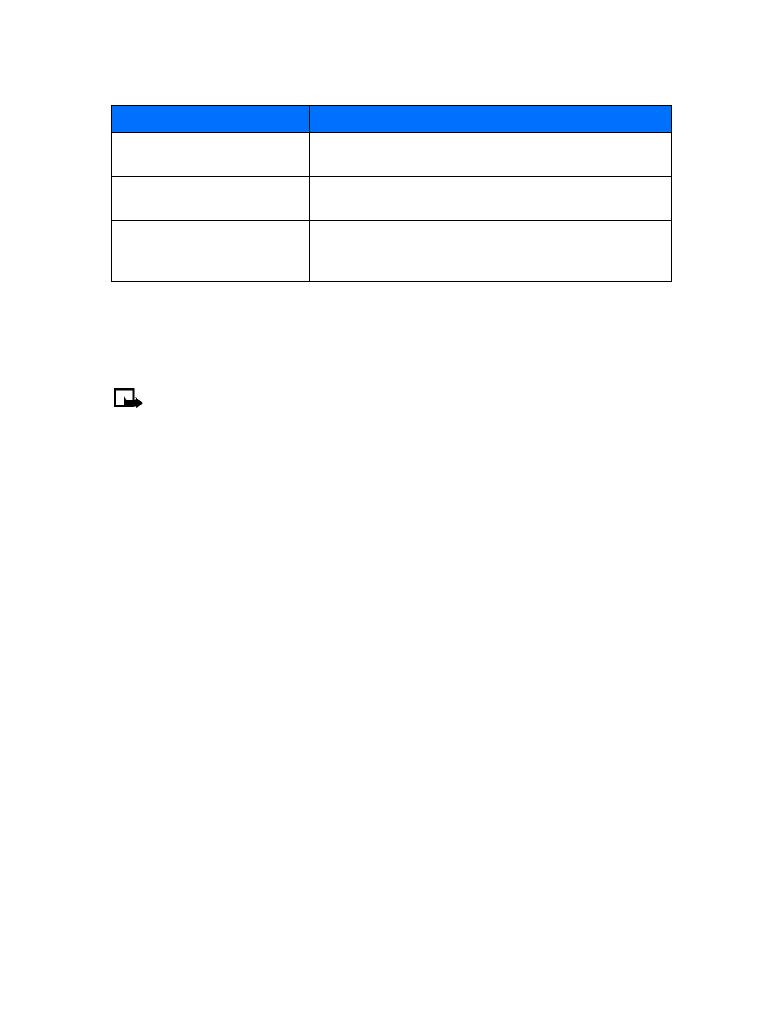
Note:
This procedure might not work with all calling cards. Please look at the back of
your calling card or contact your long distance company for more information.
Choosing a calling card to use
Use Menu 4-1-7 (Settings > Call settings > Calling card) to select a calling card to use.
You will be required to enter your security code. For more information, see “Security code” on
page 55.
Making calling card calls
After you have saved your calling card information in your phone, you can make a call using
your calling card.
1
Enter the phone number, including any prefix (such as 0 or 1) that your calling card may
require when you make a calling card call. See your calling card for instructions.
2
Press and hold the Send key for a few seconds until your phone displays Card call.
3
Your phone displays Wait for tone, then press OK. When you hear the tone or system
message, press OK.
4
Your phone displays Wait for tone, press OK again. When you hear the tone or system
message, press OK.
• VOICE DIALING
You can dial up to 25 of your phone book’s stored numbers using the voice dialing feature.
Before you can place a call using voice dialing, you must first assign a voice tag to the number.
Before using voice dialing, note that:
• Voice tags are not language dependent. They are dependent on the speaker's voice.
• Voice tags are sensitive to background noise. Record them and make calls in a
quiet environment.
• When recording a voice tag or making a call by saying a voice tag, hold the phone in the
Dialing sequence
Use for cards that require you to:
Access number + phone
number + card number
Dial 1-800 access number, phone number, then card
number (+ PIN if required)
Access number + card number
+ phone number
Dial 1-800 access number, card number (+ PIN if required),
then phone number
Prefix + phone number + card
number
Dial the prefix (numbers that must precede the phone
number) and phone number you want to dial, then card
number (+ PIN if required)
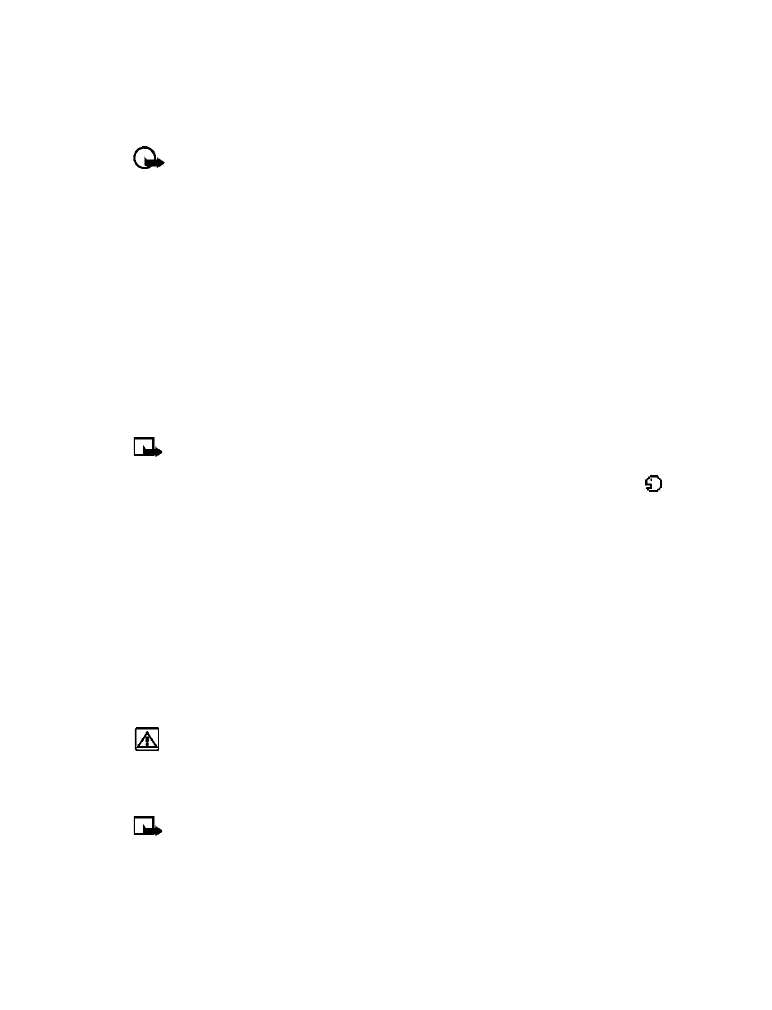
[ 49 ]
Advanced features
normal position near to your ear.
• Very short names are not accepted. Use long names and avoid similar names for
different numbers.
Important:
You must say the name exactly as you said it when you recorded it.
This may be difficult in, for example, a noisy environment or during an emergency,
so you should not rely solely upon voice dialing in all circumstances.
Assign a voice tag to a phone number
You must record a voice tag (up to two seconds) for a phone number before you can use the
voice dialing feature to dial it.
ADD A VOICE TAG TO A PHONE BOOK ENTRY
1
At the start screen, press the scroll up or the scroll up keys. Scroll to the desired phone book
entry, and press Details.
2
Scroll to the phone number you want to tag and press Options.
3
Scroll to Add voice tag and press Select. (The phone displays Press Start, then speak after
the tone).
4
Press Start and after the tone, speak the voice tag clearly into the phone’s microphone.
Note:
Your phone informs you if recording is not successful. Press OK to try again or Back
to return to phone book.
The message Voice tag saved is displayed upon completion of the recording process. The
icon
next to a phone number denotes that a voice tag exists for this number.
IMPORTANT NOTES ABOUT VOICE TAGS
• The recording process stops automatically; pressing Quit aborts the recording attempt.
• Unique tags are recognized more accurately. Consider using first and last name or first
name, last name, and number type (for example, mobile, home, work, etc.) when tagging
a number. For example, John Smith, work.
• Avoid pauses or silence as you record the voice tag.
• If the voice tag memory is full, the phone displays Delete an existing voice tag? Press OK,
scroll to locate a tag to delete, then press Delete.
• Deleting a phone number deletes any associated voice tags.
Warning:
Do not use a voice tag for dialing emergency numbers. In emergencies,
stress causes changes in your voice, which may keep the phone from recognizing
your voice command.
Dialing a number using voice dialing
Note:
You must say the name exactly as you said it when you recorded it.
1
At the start screen, press and hold Contacts for two seconds. A tone is heard and Please speak
now is displayed.
2
After the tone, clearly speak the voice tag that you recorded previously into the microphone.
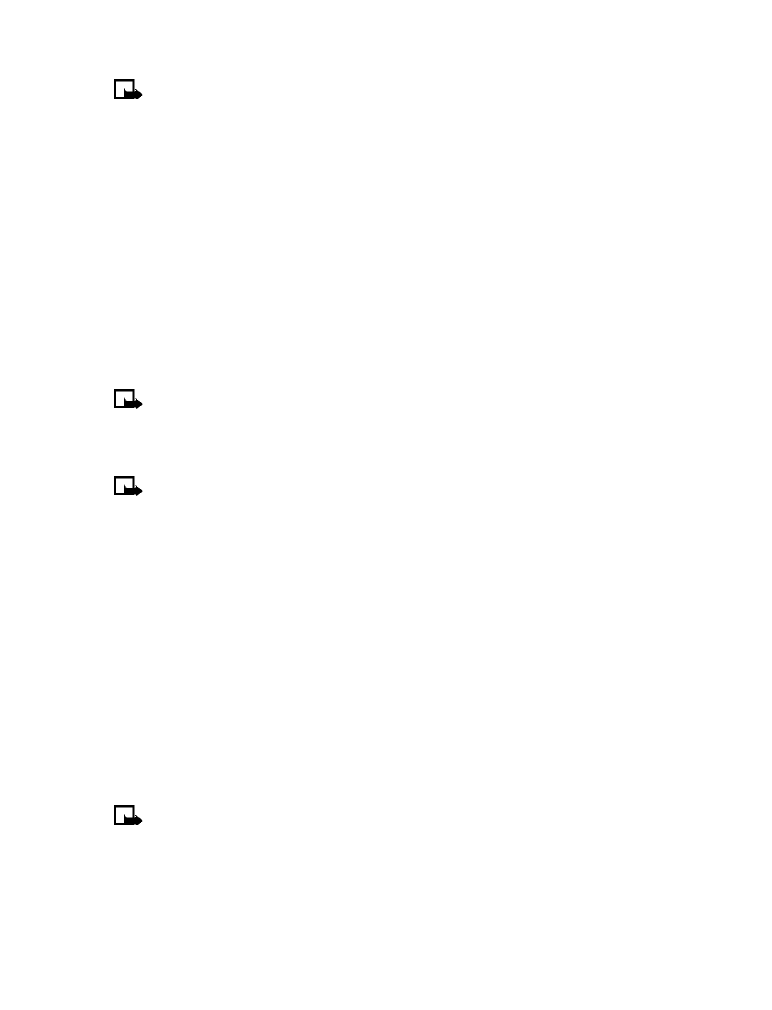
[ 50 ]
Note:
If the voice tag is not recognized by the phone (or if you fail to speak a tag within
three seconds after the tone), the message Name not recognized is displayed, and you
are returned to the start screen.
3
When the voice tag is recognized, the phone book entry will be displayed for three seconds
and the voice tag is replayed through the ear piece.
After three seconds, the number is dialed.
The only other option for initiating voice dialing is to press the headset button momentarily at
the start screen. The alert tones plays through the headset.
Speak the voice tag into the headset microphone. The voice tag will playback through the
headset to confirm your choice.
Work with voice tags
You can listen to an existing voice tag (in case you forgot what you recorded), rerecord a voice
tag, or delete an existing tag.
1
At the start screen, press Contacts. Scroll to Voice tags, then press Select.
Note:
This option displays a list of the contacts/numbers that have a voice tag assigned.
2
Scroll to the phone number whose voice tag you want to edit, then press Options.
3
Scroll to either Playback, Change, or Delete, and press Select.
Note:
If you chose Change, press Start to begin rerecording. The new tag that is
recorded replaces the old information.
• 1-TOUCH DIALING
When a phone number is assigned to one of the 1-touch dialing locations (2 - 9), you can call
the phone number in either of the following ways:
• Press the number key that corresponds to a 1-touch dialing location and press the Send key.
• Press and hold the key that corresponds to a 1-touch dialing location until the call begins.
The one key is preassigned to dial your voice mailbox number and cannot be reassigned.