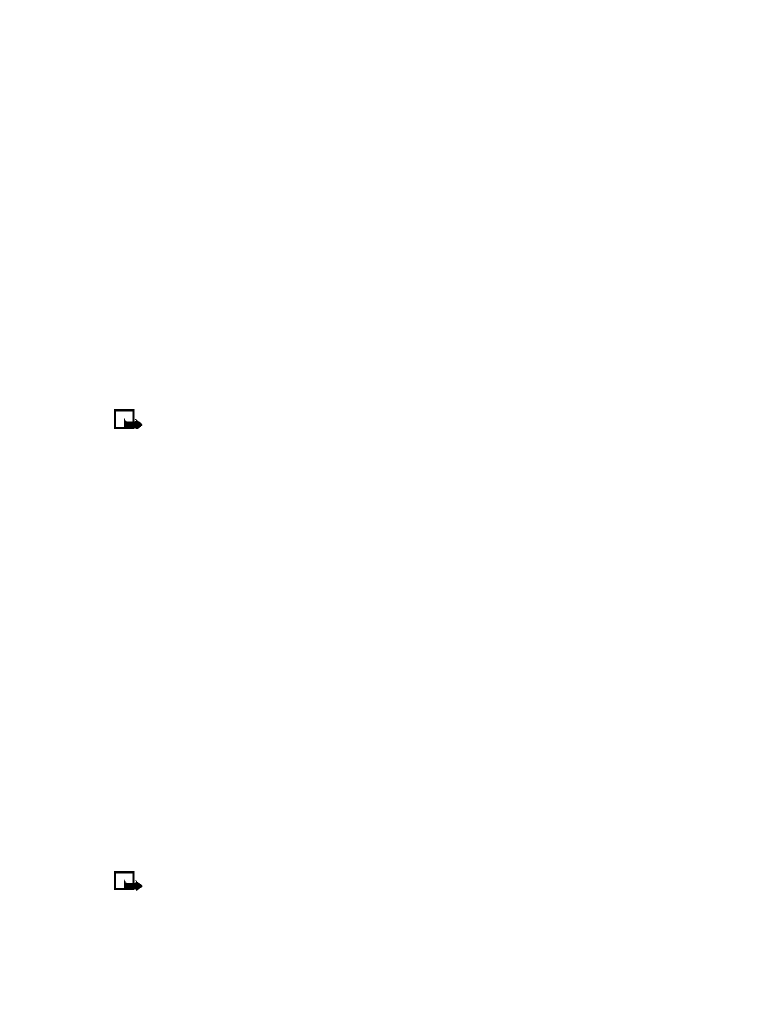
To end a conference call, press the End key. Or you can also press Options, then select
End all calls.
Disconnect second party
While all three parties are connected, pressing the Send key to disconnect the second caller
and keep the first call active.
Disconnect first party
To disconnect the first party and remain connected to the second party, have the first party
terminate the call.
• SEND OWN CALLER ID WHEN CALLING
You can block caller ID when you call someone (your number will not be displayed on their
caller ID). This feature may only be effective when calling a number equipped with caller ID.
Note:
This feature is available only when supported by the wireless network and may
not function if you are roaming.
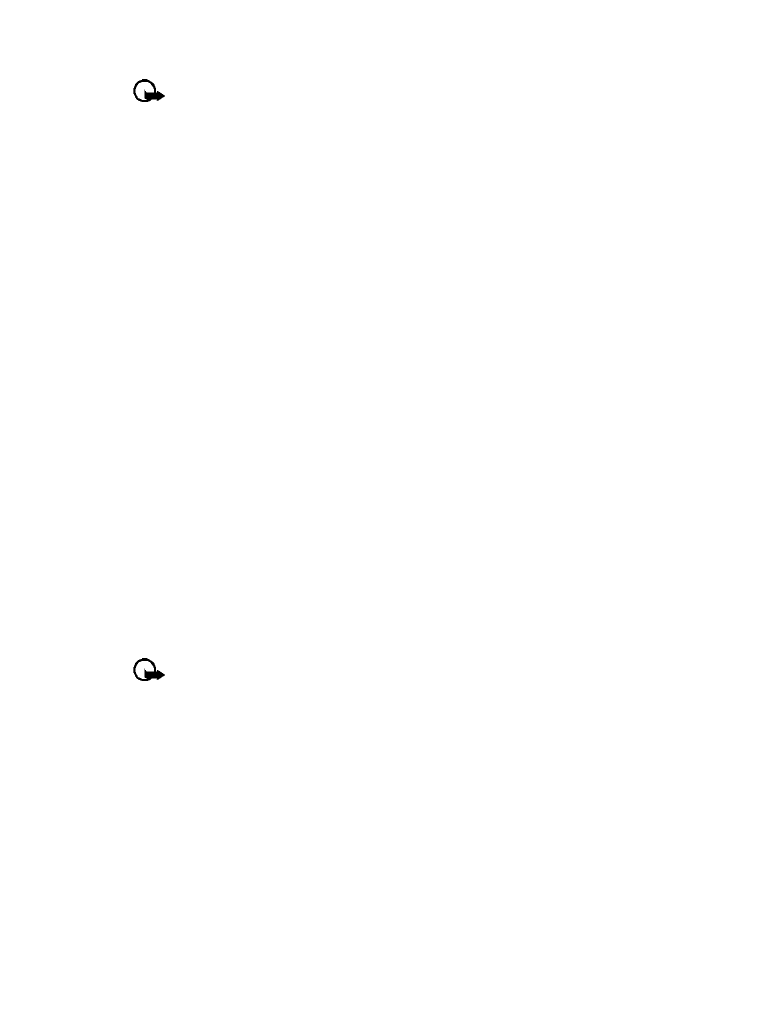
[ 47 ]
Advanced features
Important:
This feature works on a call-by-call basis. You must enable this feature each
time you want to block the sending of your own number to the recipient’s caller ID.
Store the feature codes
Before you can use the Send own caller ID when calling feature, you must store the feature
codes for activating this feature. Once the code is stored in your phone, it is sent automatically
to the network when you select this option from your phone’s menu.
1
Press Menu 4-7-5 (Settings > Network services > Network feature setting). The Feature
code field appears after a few seconds.
2
Enter the feature code your service provider gave you (example
*67
for activating Send
own caller ID when calling), then press OK.
3
Select No to assign the activation code.
Place a call without sending your number
1
Press Menu 4-7-4 (Settings > Network services > Send own caller ID when calling).
2
Scroll to No, then press Select.
3
Enter a phone number, then press OK. Press Search to recall a number from the phone book.
The phone automatically inserts the feature code into the dialing string and dials the phone
number. The person you’re calling cannot see your phone number on their caller ID.
• USE AUTOMATIC REDIAL