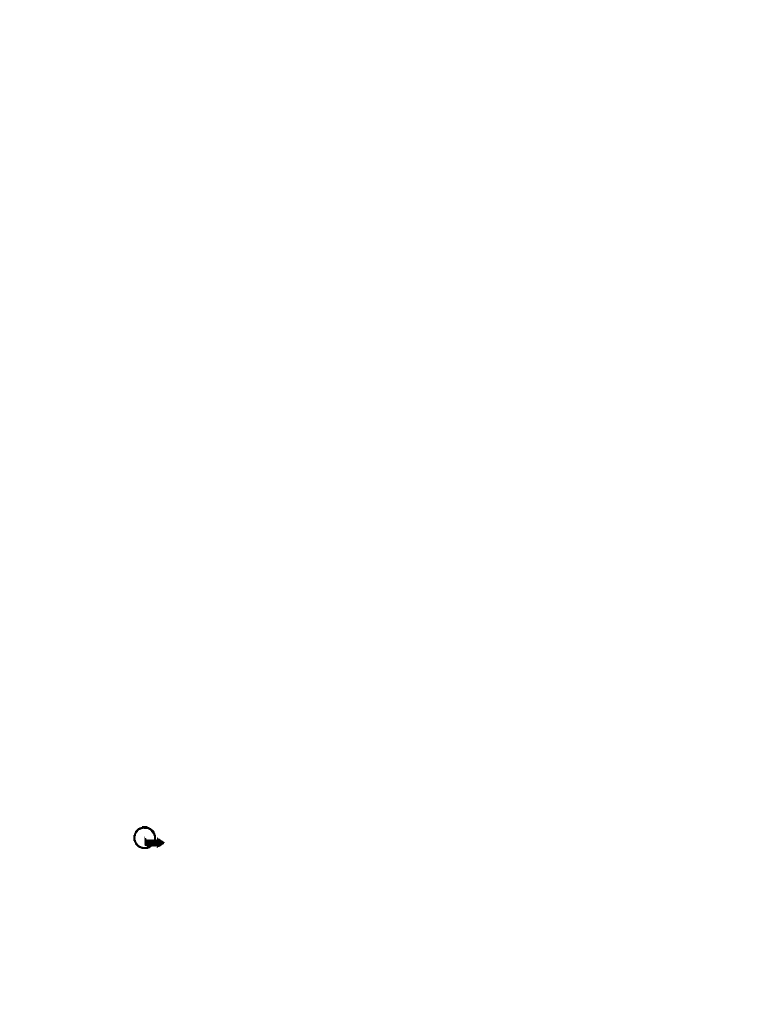
Advanced features
2
Press Search, scroll to the touch tone string entry in your phone book, then press OK.
3
Press Tones to send the touch tones.
Store touch tone string with phone number
You can store touch tone strings (for example: voice mailbox number and PIN code) as a part
of a phone book entry. Once the string is stored, it is sent automatically (instead of entering
the touch tones from the keypad).
1
Enter the phone number of the automated service.
2
Use the * key to enter a w or p after the number.
• w (wait) - The phone waits for you to press Send. When you press Send, the phone
sends the touch tone string you’ve saved.
• p (pause) - The phone pauses for 2.5 seconds, then automatically sends the touch tone
string you’ve saved.
3
Enter the touch tone string after the w or p characters as required by the service.
Example:
214-555-1234w1234#p5678#
4
Save this phone book entry as you normally would.
Once the touch tone string is stored with the phone number, you can now call the number and
have the touch tone strings sent automatically.
• LINK PHONE BOOK ENTRIES
You can store a number in one phone book location and link it to another phone book entry.
For example, linking the phone number of an automated service (example: automated banking
service) with a touch tone string entry in your phone book (example: account and PIN numbers)
automatically recalls and sends the touch tone string when you call the service.
USE LINKING OPTIONS
1
Store the touch tone string into your phone book.
2
Assign the phone book entry with the touch tones to a 1-touch dialing location (example:
location 3). For more information on 1-touch dialing, see “1-touch dialing” on page 50.
3
Edit the automated service’s phone number by adding
+n
to the end of the phone number
(where
n
is the 1-touch dialing location).
Example:
214-555-1234+3
4
Press OK to save your changes.
5
Dial the automated service’s number from your phone book. Your phone automatically sends
the touch tones when the call connects.
Important:
You may need to enter a pause (p) before the + in order to account for
delays in the automated system answering your call (example:
214-555-1234p+3
).
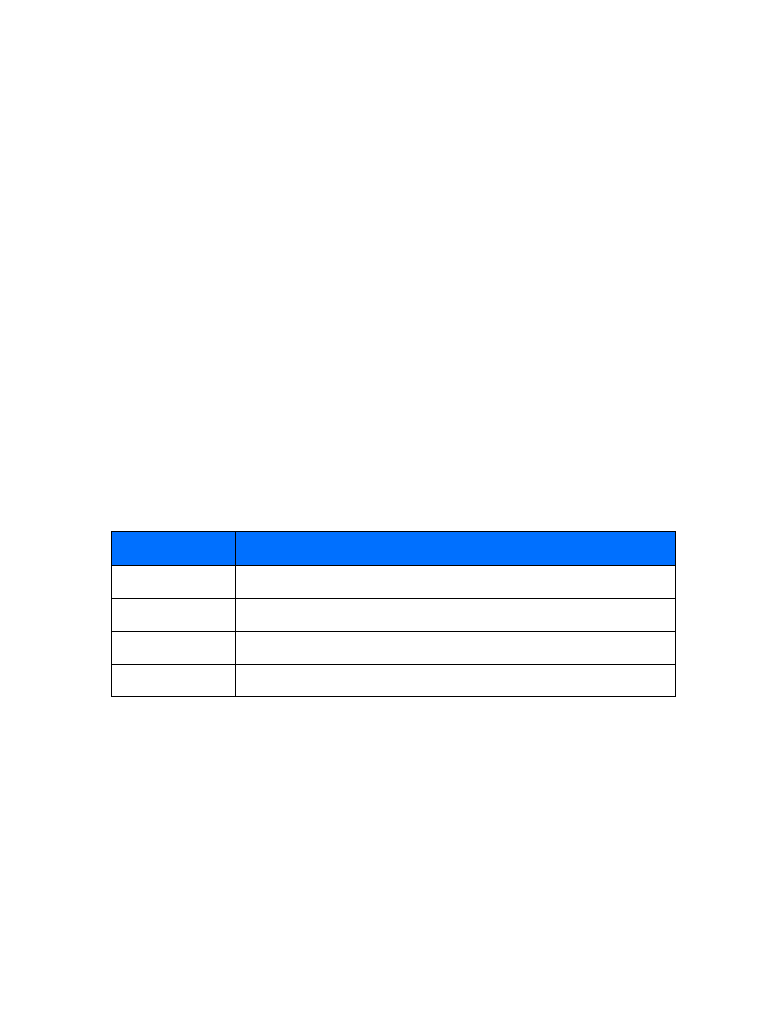
[ 54 ]
• LEARN ABOUT VOICE RECORDER
Recorder allows you record audio memos and store them in your phone. Use this feature to
record things like phone numbers and personal memos.
Total time available for all memos is one minute, up to 60 seconds. If one recorded memo is 60
seconds in length, then it must be deleted before other memos can be recorded.
The maximum number and length of remaining memos depends on how much memory is still
available. A countdown timer is displayed while recording and shows remaining record time.
Record a memo
1
Press Menu 8-3-1 (Voice > Voice recorder > Record).
2
After the tone, begin recording your memo.
3
When you finish recording, press Stop.
4
Enter the subject of the voice memo, then press OK.
Pressing Back instead of entering a subject discards the memo without saving. Pressing OK
without entering a subject assigns the default name (Recording) to the memo.
Work with recorded memos
To view a list of recorded memos:
1
Press Menu 8-3-2 (Voice > Voice recorder > Recordings list).
2
Scroll through the list of memos, then press Options.
The following options are available: