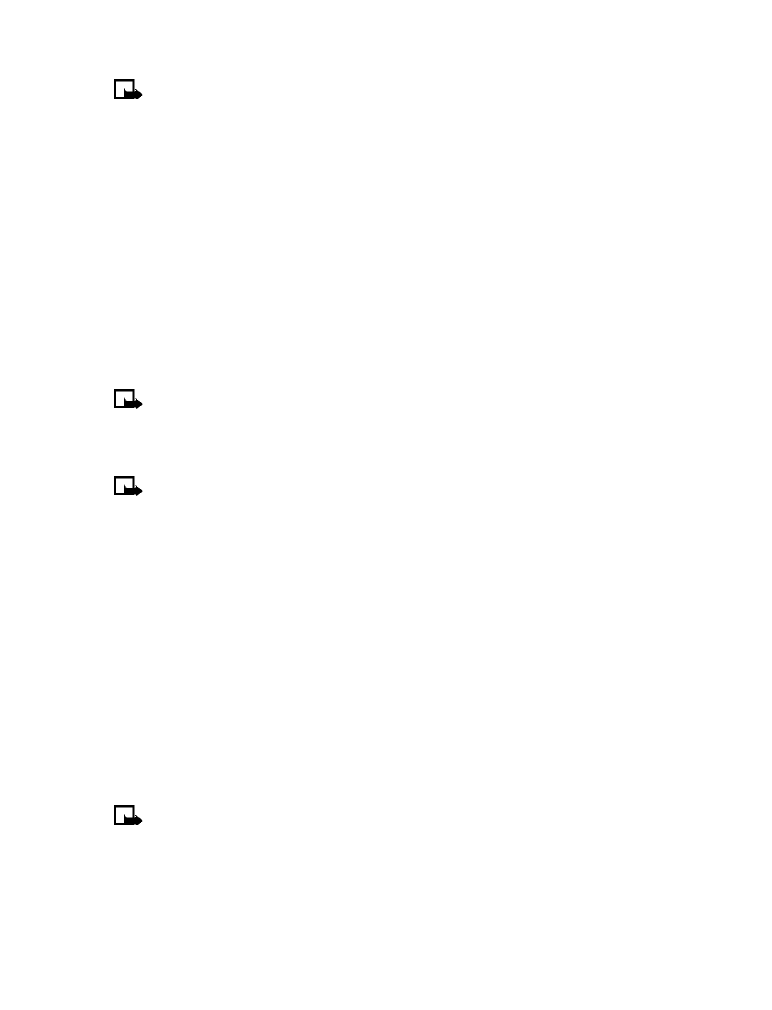
Set up 1-touch dialing
If you want to assign a number to one of the number keys (2-9), do the following:
1
Press Contacts.
2
Scroll to 1-touch dialing and press Select.
3
Scroll to the desired number key (keys 2 through 9), and press Assign.
Note:
If a phone number is already assigned to a key, the phone book entry name is
displayed and the left selection key is Options.
4
Enter the phone number manually, or press Search to locate a phone book entry.
5
Select the desired name or entry from the phone book. If more than one number is stored
for that entry, scroll to the desired number and press Select.
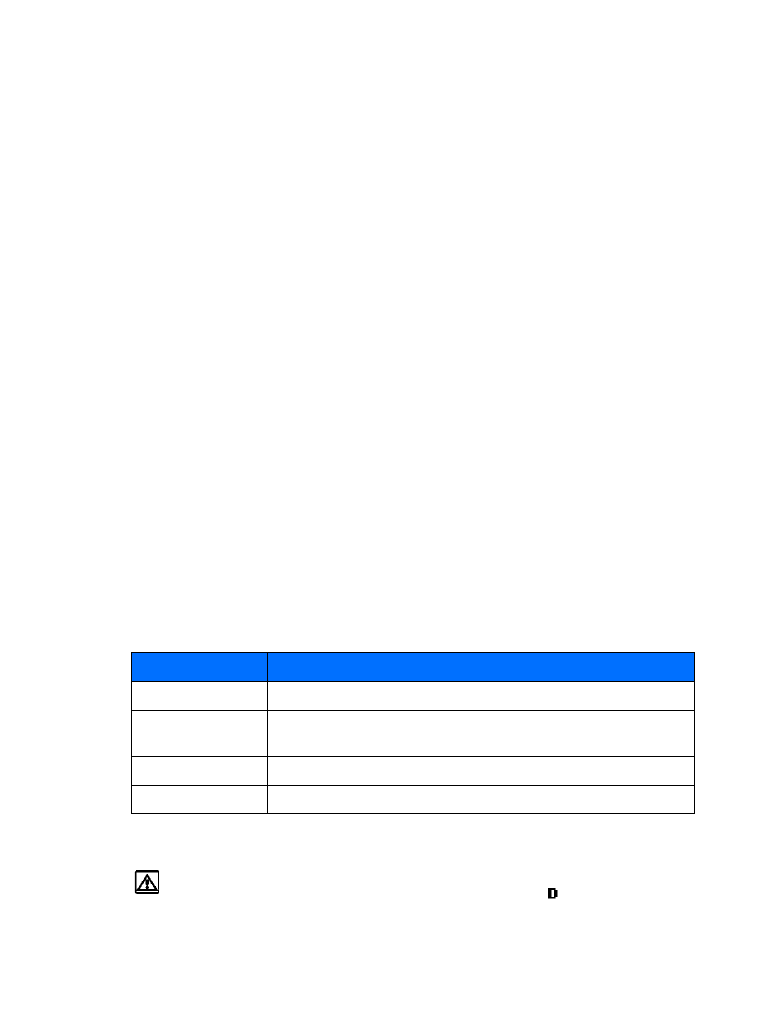
[ 51 ]
Advanced features
1-touch dialing options
You can change or delete (clear) numbers assigned to 1-touch dialing or view the number
assigned to a key from the 1-touch dialing menu.
1
Press Contacts.
2
Scroll to 1-touch dialing and press Select.
3
Scroll to a key that is assigned a number, then press Options.
4
Scroll to either View number, Change, or Delete, then press Select.
• LEARN ABOUT CALLER GROUPS
You can group phone book entries using one of the existing categories (Family, VIP, Friends,
Business, and Other). Each group has its own unique ringing tone and logo.
When you receive a call from a number assigned to a caller group, the ringing tone for that
caller group is used, and the caller group’s logo is displayed on the screen. This feature can help
you identify incoming calls more quickly.
ADD A NUMBER TO A CALLER GROUP
1
At the start screen, press the scroll up or scroll down keys or. Scroll to the desired phone
book entry, and press Details.
2
Scroll to the phone number you want to use and press Options.
3
Scroll to Caller groups, and press Select.
4
Scroll to the desired caller group (for example Friends), and press Assign.
SELECT A RINGING TONE AND GRAPHIC FOR A CALLER GROUP
1
Press Contacts.
2
Scroll to Caller groups and press Select.
3
Scroll to one of the caller groups and press Options.
4
Scroll to one of the following options and press Select:
• USE TOUCH TONES
Warning:
If you send touch tones while in analog mode, be careful not to send
confidential information. Check your phone’s display for the
icon, indicating
the presence of a digital network.
Option
Description