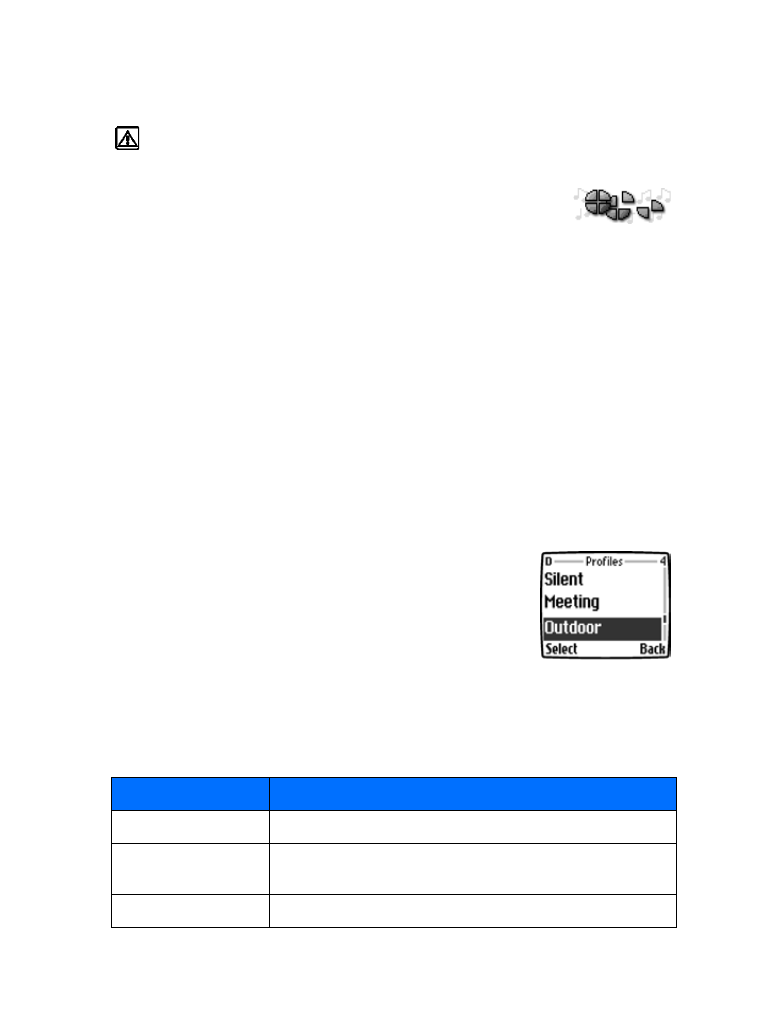
Scroll to Customize, then press Select.
Set ringing options
You can choose how your phone rings to notify you of incoming calls. This setting does not
affect text message alert tones.
1
From a profile’s Customize menu, scroll to Ringing options, then press Select.
2
Scroll to one of the ringing options described below, then press Select.
Option
Description
Ring
The phone rings normally.
Ascending
Ringing volume begins softly, then increases in volume if the
phone is not answered.
Ring once
The phone rings once to indicate an incoming call.
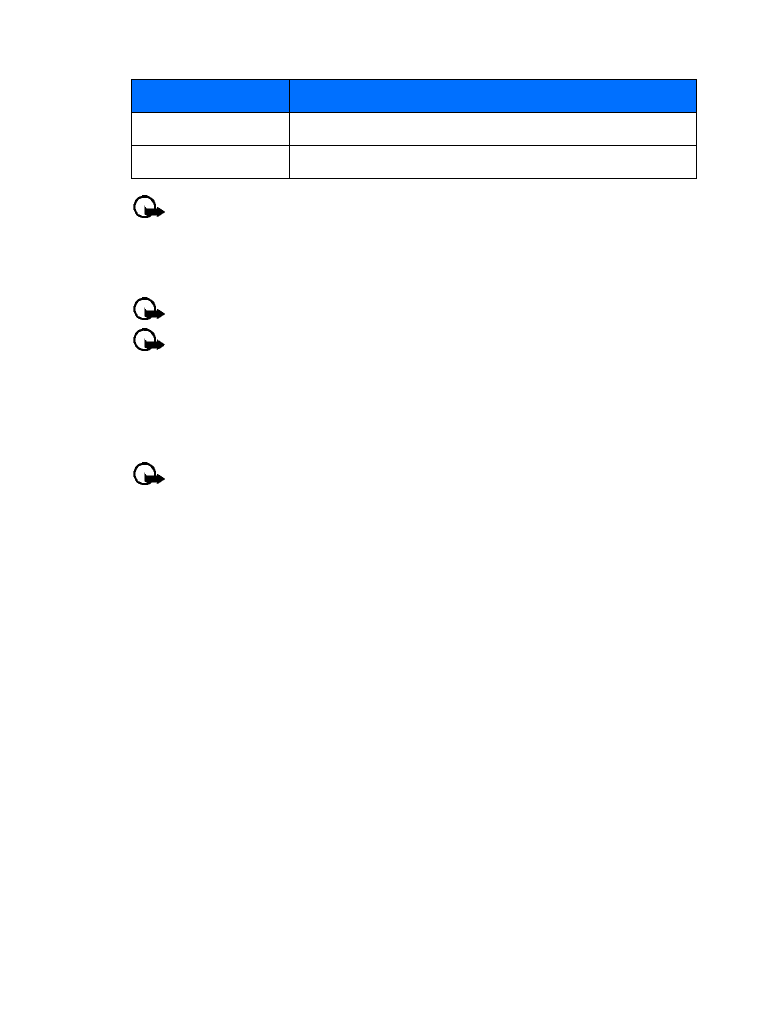
[ 37 ]
Personalization
Important:
The Silent or Beep once ringing option disables any melody you may choose.
To hear a ringing tone while editing, make sure a different ringing option is selected.
Your phone can vibrate, indicating an incoming call (in addition to playing a ringing tone).
Enabling a vibrating alert while selecting the Silent option causes your phone only to vibrate
on incoming call.
Important:
The phone does not vibrate when connected to or placed in a charging device.
Important:
If you choose Off, no keypad tones are heard. The Silent profile automatically
turns keypad tones off.
Set a ringing tone
A
ringing tone
is the melody your phone plays when you receive a call. You can set the ringing
tone to a specific sound effect, or to a melody. Your phone has two types of ring tones. It can
store MIDI tones and buzzer tones.
Important:
The Silent or Beep once ringing option disables any melody. To hear a
ringing tone while editing, make sure one of the other ringing options is selected.
1
From a profile’s Customize menu, scroll to Ringing tone and press Select.
2
Scroll through the options and listen until you hear a tone you want and press Select.
Set ringing volume
You can set the default ringing volume for incoming calls and alert tones.
• From a profile’s Customize menu, scroll to Ringing volume and press Select.
• Scroll to an option and listen. When you hear the ringing volume you wish to use, press Select.
Wallpaper
You can set your phone to display a background picture (wallpaper) on the start screen.
Wallpaper is only shown when the phone is in idle state. Some pictures are pre-saved in the
graphics folder of the Gallery menu. You can also transfer images with PC Suite from your PC
and then save them in the Gallery. Your phone supports JPEG, GIF, TIFF, BMP, and PNG formats.
SELECT WALLPAPER
1
Press Menu 4-4 (Settings > Display settings), then Select Wallpaper. After a brief pause,
On, Off, and Change image appear in the display.
2
Select Change image from the list of options to activate wallpaper.
3
Use the scroll keys to browse the image gallery. When you arrive at the image of your choice,
press Options, scroll to Set as wallpaper, and press Select.
4
If Replace current wallpaper? appears in the display, press OK. A message appears in the
display confirming your selection.
Beep once
The phone beeps once to indicate an incoming call.
Silent
The phone makes no sound.
Option
Description

[ 38 ]
ACTIVATE/DEACTIVATE WALLPAPER
1
Press Menu 4-4 (Settings > Display settings) and select Wallpaper. After a brief pause,
On, Off, and Change image appear in the display.
2
Scroll to On or Off and press Select.
Color schemes
You can change the color of some display components in your phone, such as indicators and
signal bars.
1
At the start screen, press Menu 4-4-2 (Settings > Display settings > Color schemes).
After a brief pause, a list of color schemes appear in the display.
2
Scroll to the color scheme of your choice and press Select. A message appears in the display
confirming your selection.
• SCREEN SAVER
This option allows you to use as a screen saver when your phone is in the idle mode. The screen
saver will be a digital clock which indicates the current time saved in your phone clock, and it
is displayed on half of the screen.
Note:
Your phone enters idle mode only when no activity is taking place.